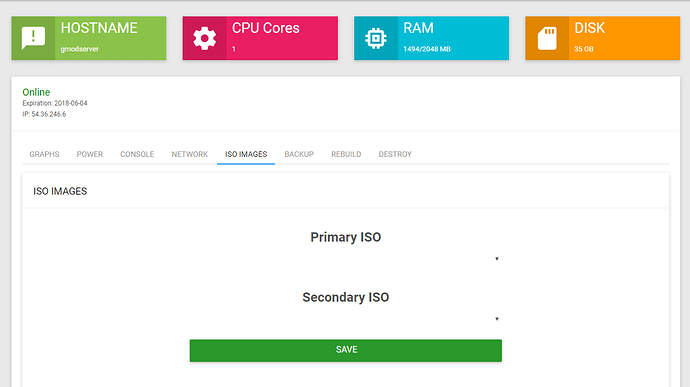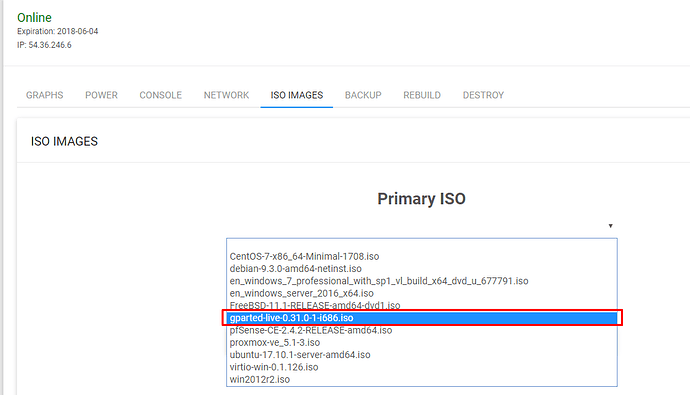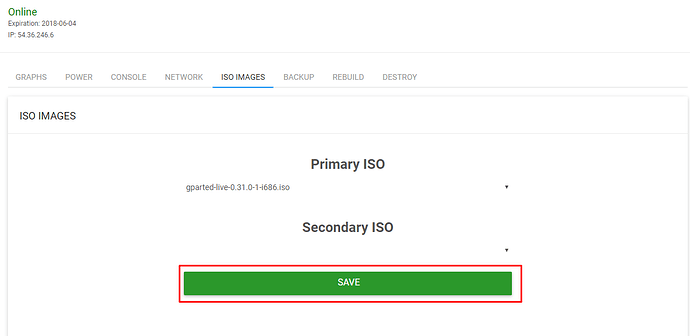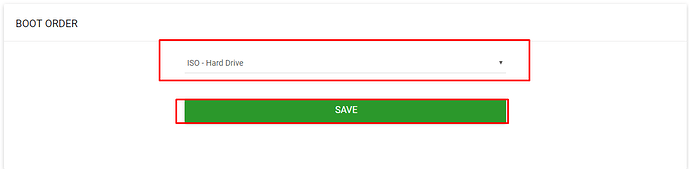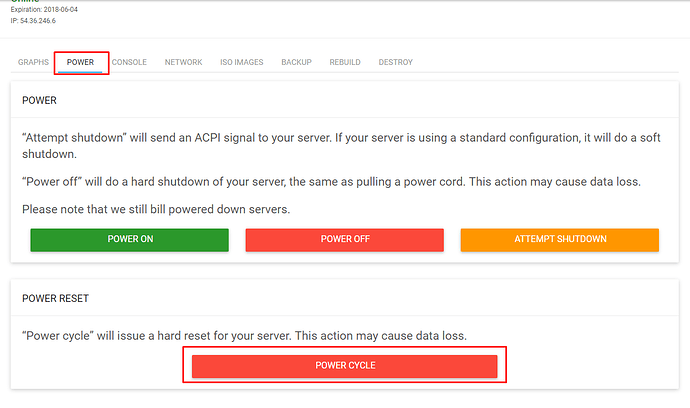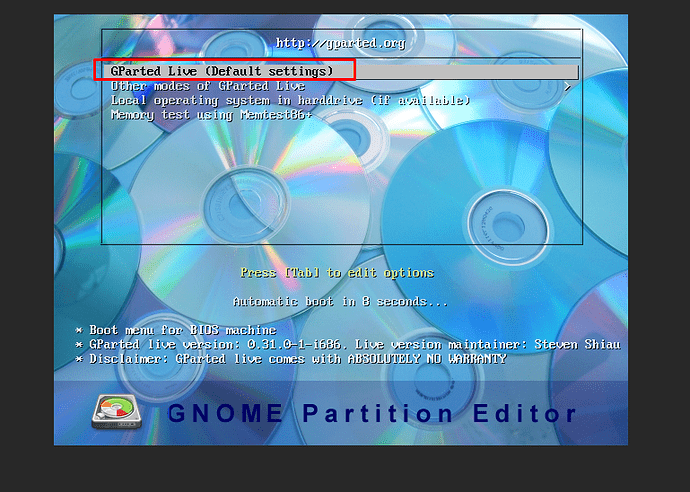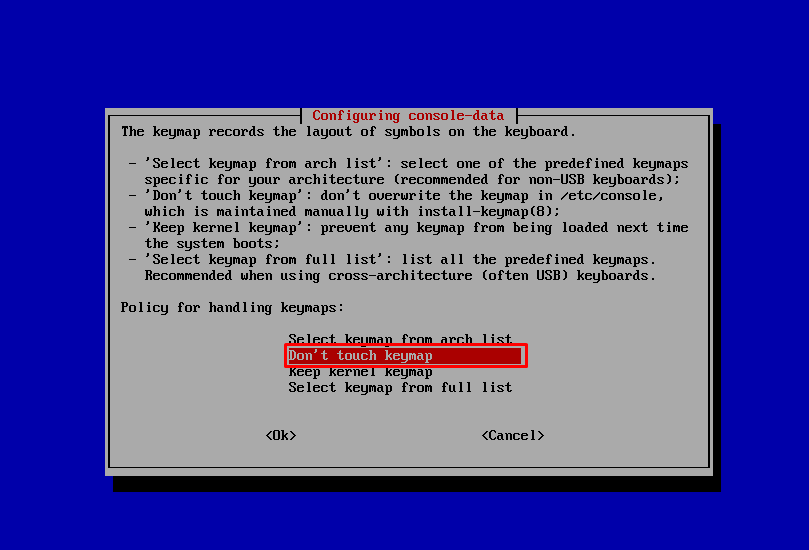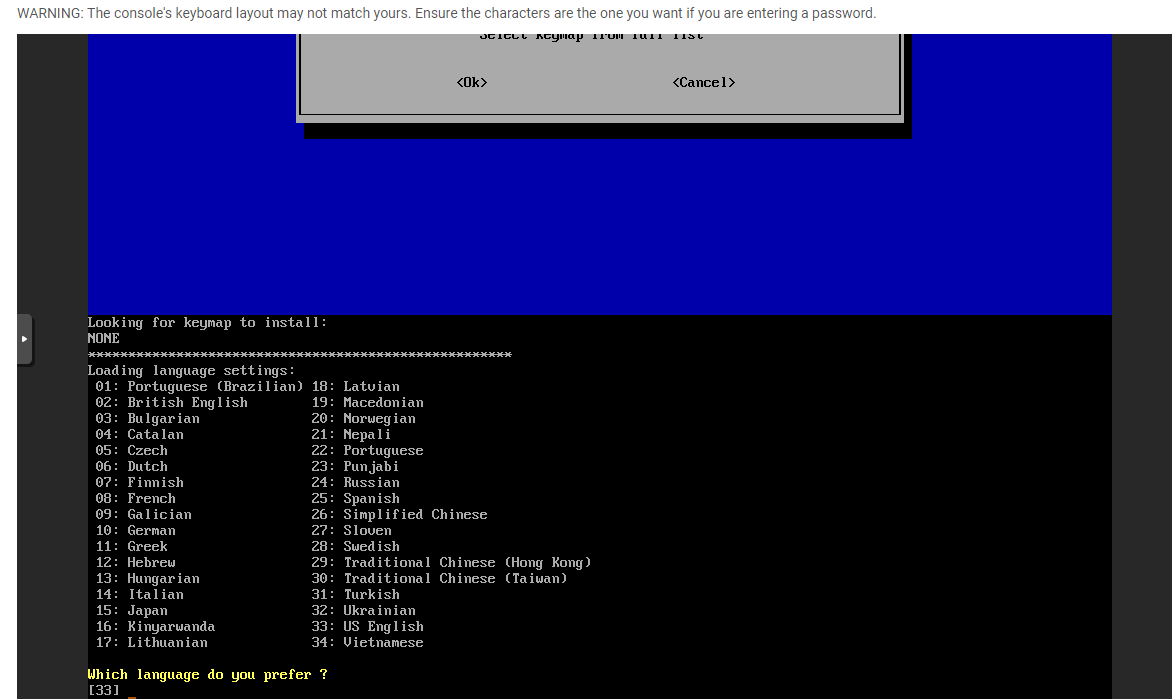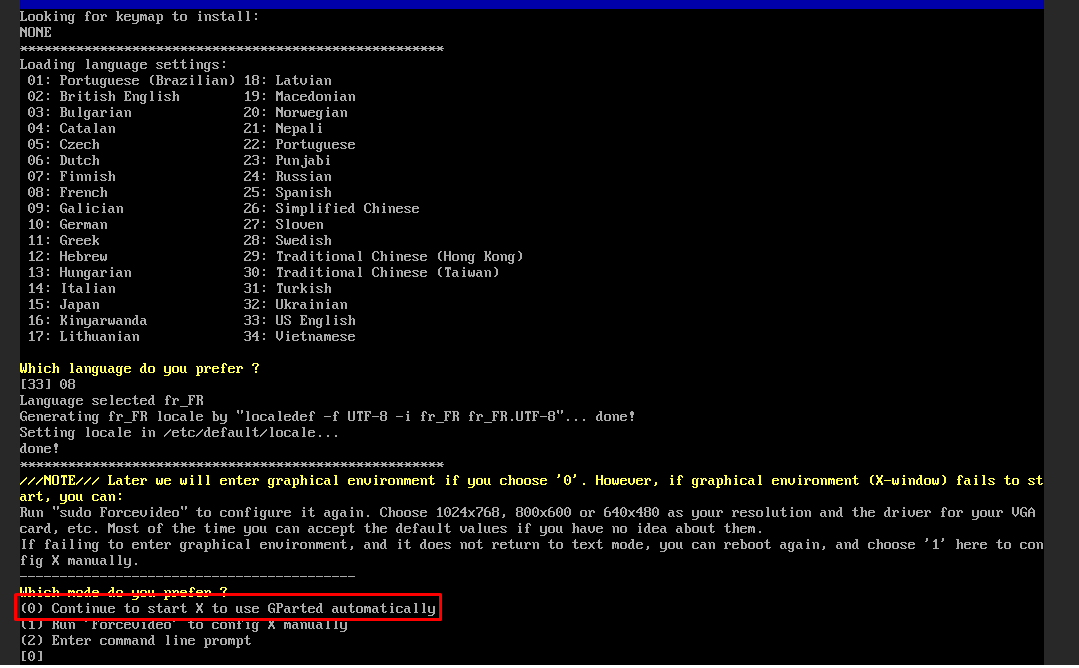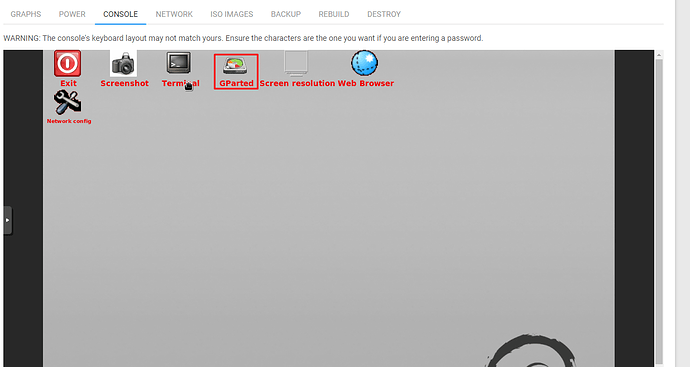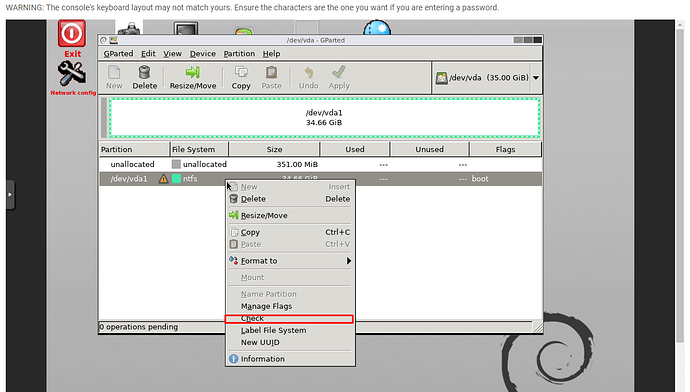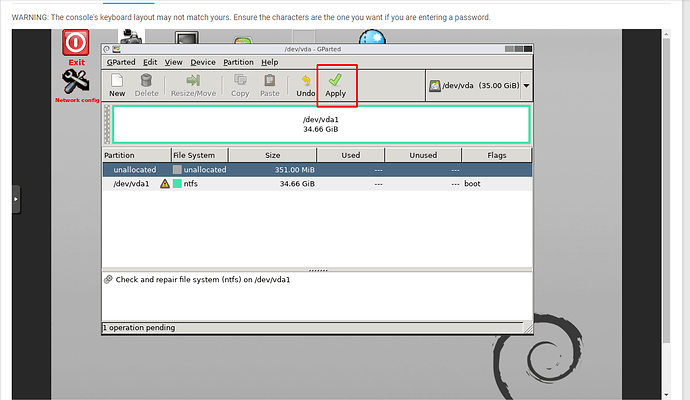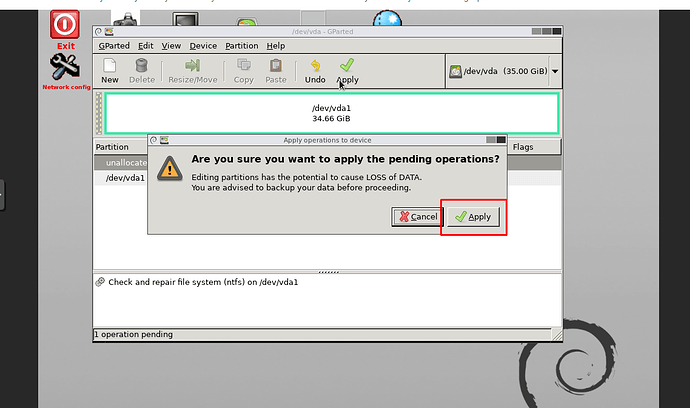Hi,
In this tutorial I will show you how to correct storage errors on machines purchased on FullTimeHosting. Indeed if you bought a machine with more than 20 GB (for example 40 GB) of storage, it is possible that your VPS displays only 19 GB. To correct this error, follow this tutorial well !
1. Go to the start parameters of your VPS
2. Select the “gparted-live” option in "Primary ISO"
3. Save
4. Select Boot Order to "ISO-Hard Drive"
5. Save and re-save the "Primary ISO"
6. Go to the “Power” category and select “Power Cycle”.
7. Then, go to the “Console” category
8. Select "Gparted Live (Default Setting)"
9. Select "Don’t Touch Keymap"
10. Select your Language (leave blank for “English”)
11. Leave Blank and Press "Enter"
12. On Desktop, Select "GParted"
13. Then, do a Right-Click on your hard drive and select "check"
14. Click on "Apply"
15. And Confirm Apply
16. To return to your basic operating system :
1 - Leave Blank “Primary ISO” option and Save
2 - Put “Hard Drive - ISO” order and save
3 - Re-save “Primary ISO”