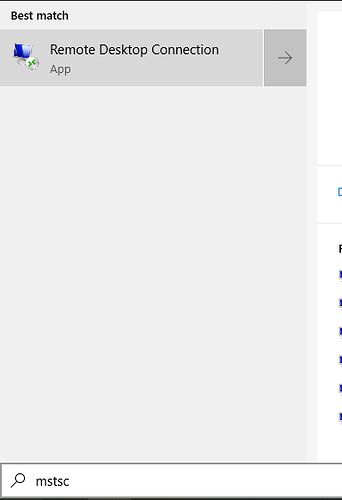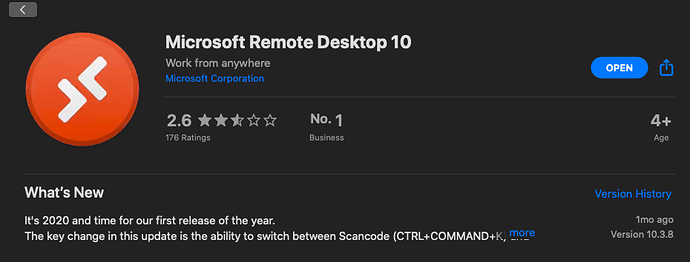To begin with, you will be connecting to your vServer with a Remote Desktop Protocol (RDP) client.
Windows 7/10 - Search ‘mstsc’ and look for a program which looks like this. Typically this will be the first result.
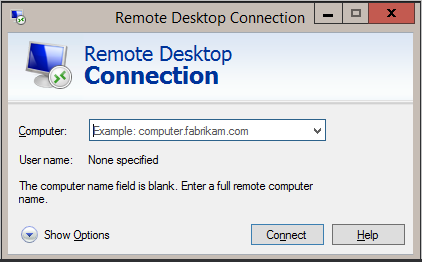
macOS - You can download Microsoft’s official RDP Application from the App store.
GNU/Linux - rdesktop is a package which can be used to connect (https://www.rdesktop.org/)
To connect to your vServer, please fill in the information provided to you in your server installation email.
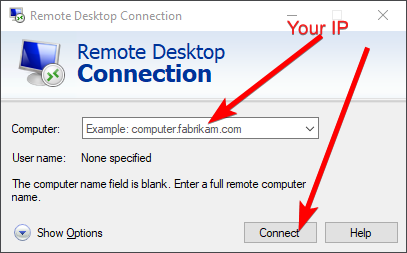
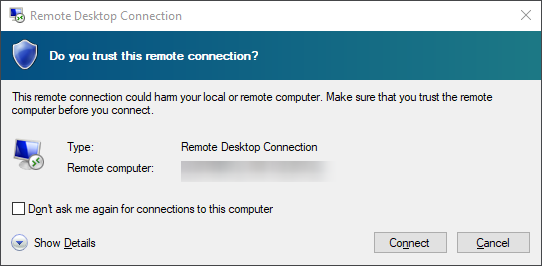
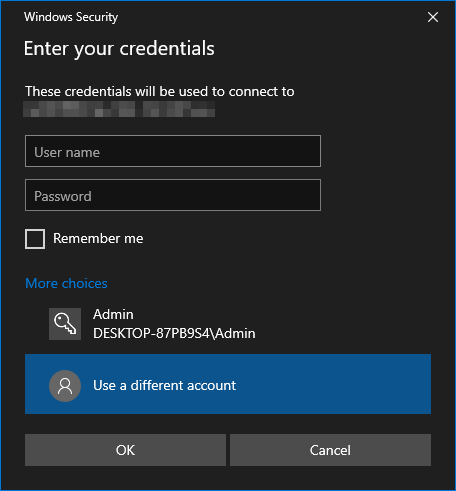
Installing Google Chrome
Once you have connected to your remote desktop, open up a powershell prompt as an administrator.
If you want to install Google Chrome to bypass IE’s security restrictions, parse the following code in:
$Path = $env:TEMP; $Installer = "chrome_installer.exe"; Invoke-WebRequest "http://dl.google.com/chrome/install/854.0/chrome_installer.exe" -OutFile $Path$Installer; Start-Process -FilePath $Path$Installer -Args "/silent /install" -Verb RunAs -Wait; Remove-Item $Path$Installer
After this, Google Chrome should be installed on your system.
Mounting your local drives
Please follow the below diagrams:
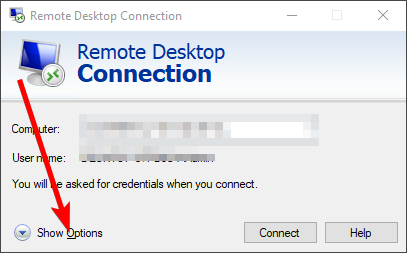
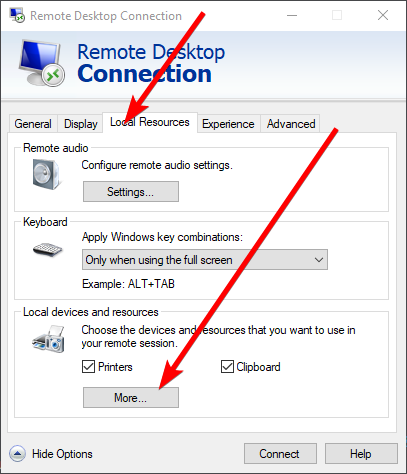
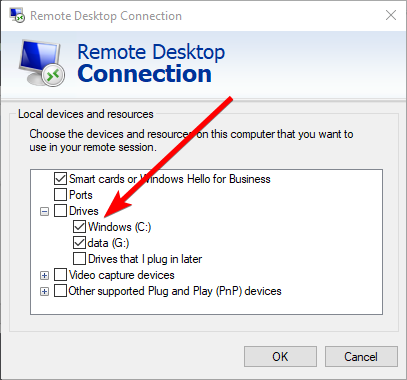
(Select the drives that you want)